Typically, a new sequence will launch pretty quickly, but we do suggest waiting at least an 15 minutes after launching a sequence or making edits to a sequence, before sounding an alarm.
Our sequences run on a technical term called "cron jobs", which are essentially scheduled tasks that run automatically at specific times or intervals on the backend.
In Uptics, when you either launch a new sequence, or make changes and edit an existing sequence, the system needs a little time to schedule and reschedule these jobs before things start happening.
Due to this, you may need to wait just a bit before you start seeing things firing off on a brand-new sequence or recently edited sequence.
Aside from these scheduled jobs, there are a variety of other reasons your sequence may not be firing immediately, or at all.
Due to the many different settings available both at an account level and for particular sequences, we would suggest checking the following to address any preliminary issue of a sequence not sending:
As trivial as this may sound, it frequently happens that your sequence is simply not active. Make sure the sequence is in an 'Active' State.
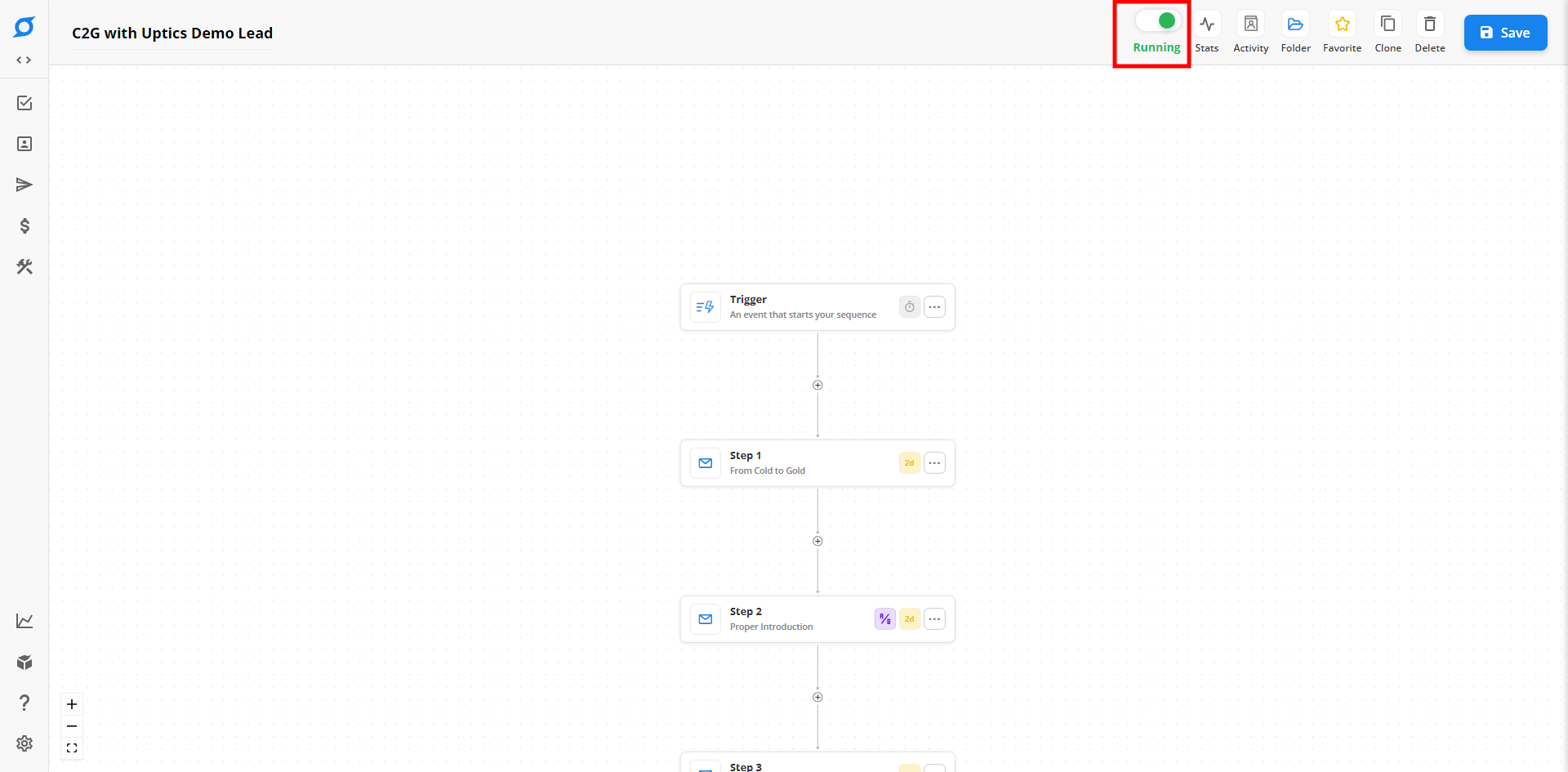
The #1 reason for sequences not running are due to the 'Sequence Limits' found under the 'Send Settings' in the Trigger setup.
Check the "Daily Start Limit"
The Start limit is how many contacts will start Step 1 of the sequence each day. If you don't want any restrictions, increase this number exponentially. Just be aware of email deliverability and credit-based limits on your account.
Check the "Daily Send Limit"
The Send limit is how many Emails or SMS messages will be sent each day across all sequence steps. If you don't want any restrictions, increase this number exponentially. Just be aware of email deliverability and credit-based limits on your account.
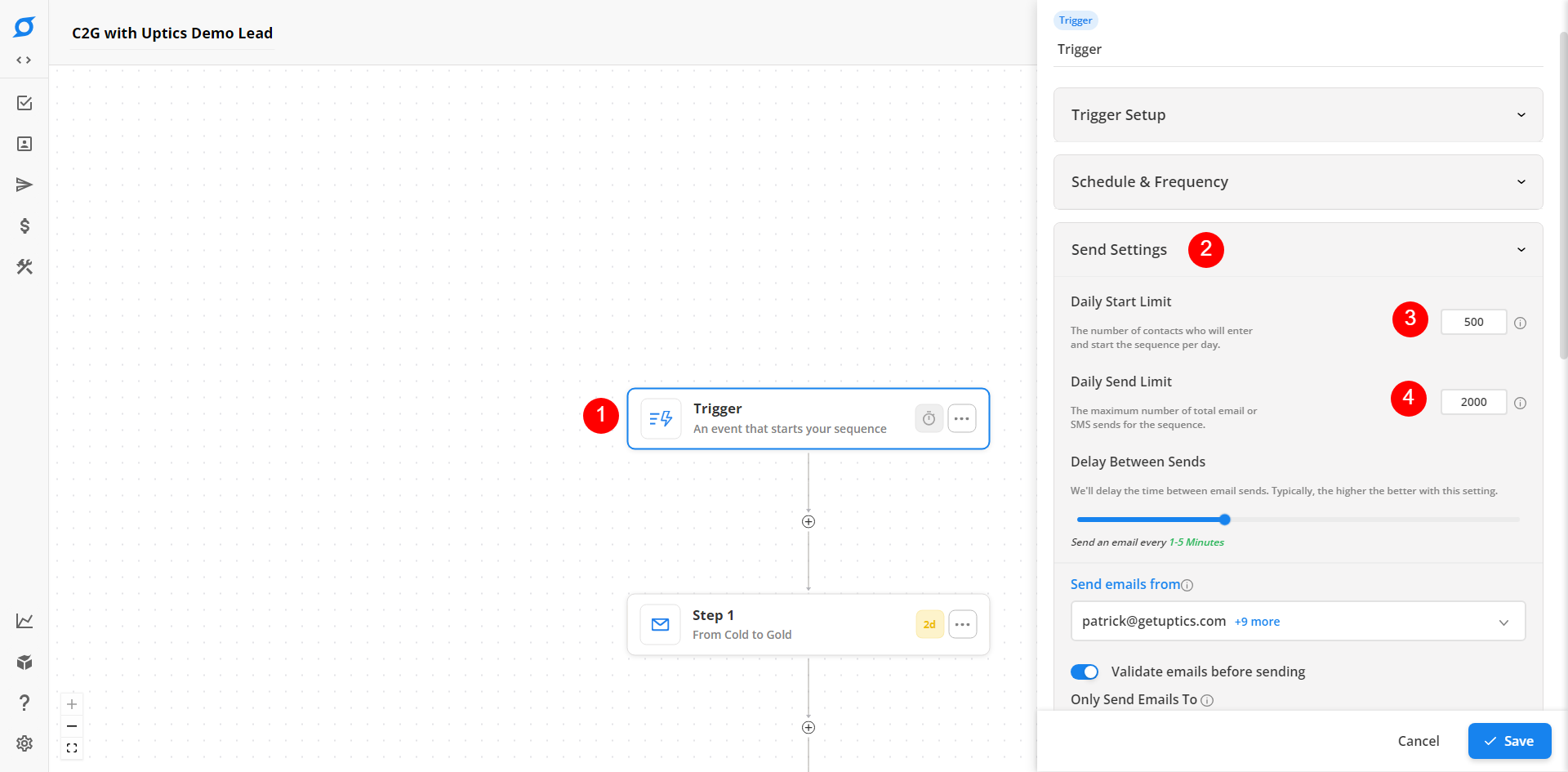
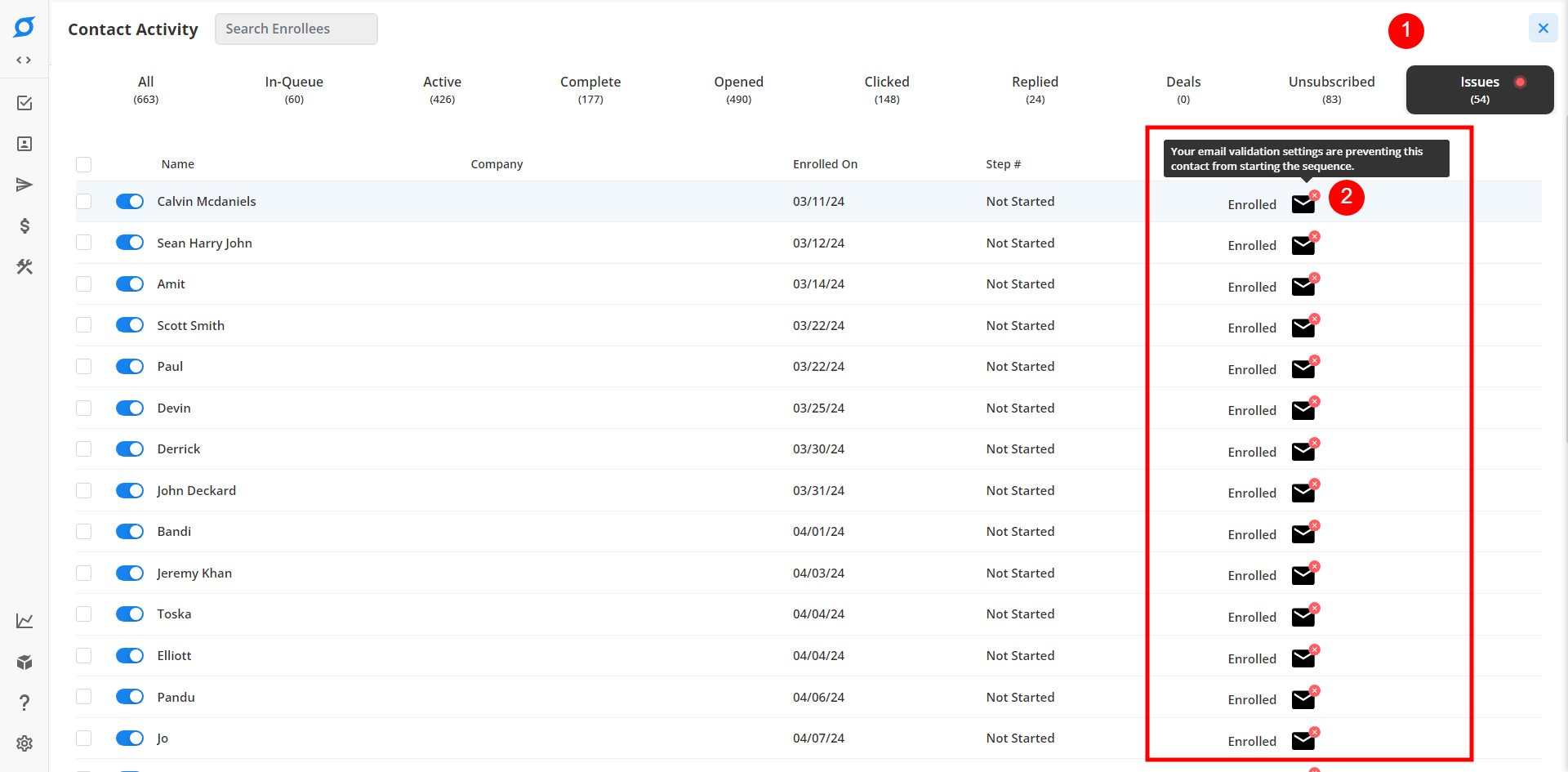
If contacts are present in the issues tab, this likely explains why your sequence may not be firing or sending off emails.
If the system attempts to enroll a contact into the sequence and begin the first step you have determined, but there is something blocking this from occurring, the contact will move into the Issues Tab.
There are many different issues that could arise, and if you are seeing some issues, hovering over the icon to the right of the prospects in this tab will explain the particular issue for each contact.
If an issue is identified and you proceed to rectify the issue, please note the contact will likely not move out of the Issues Tab immediately.
The system will first try and enroll anyone that is In Queue and has not faced any issues, at which point it will then re-check the contacts under the Issues tab to see if the issues have been rectified.
When it rechecks those contacts, and if addressed, the contact will then move out of the Issues tab and back into the Active Tab of the sequence.
Check your Sequence Settings to ensure that your sequence is currently in an active sending window if you are expecting emails to be sending out at the current time and they are not. If it's not currently in an active schedule and frequency your sequence will not operate until the next sending window.
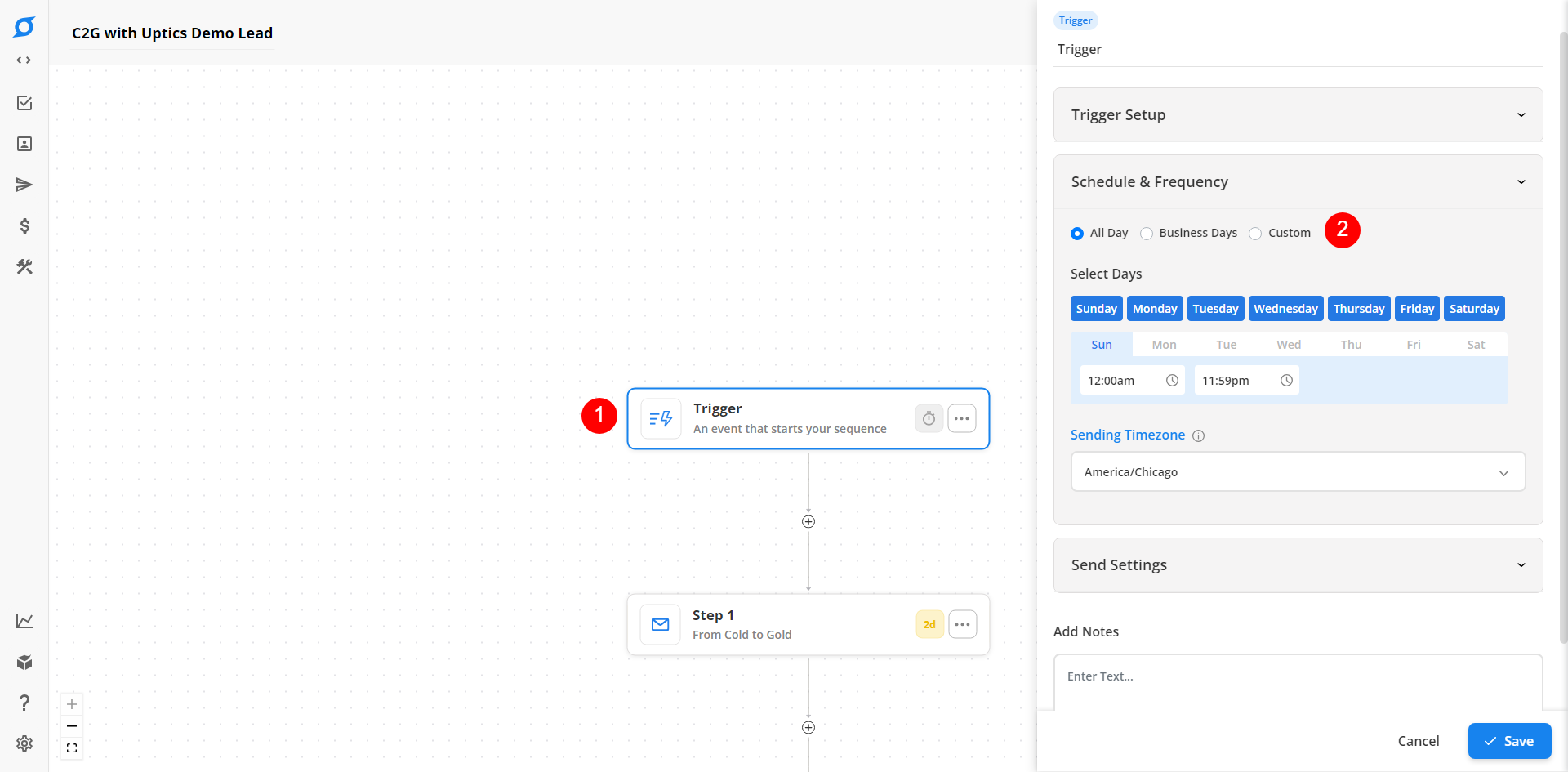
Check your Sequence Steps to ensure there aren't any unexpected delays set, tasks set to "pause," or anything else that could explain why you are not seeing what you're expecting in the sequence.
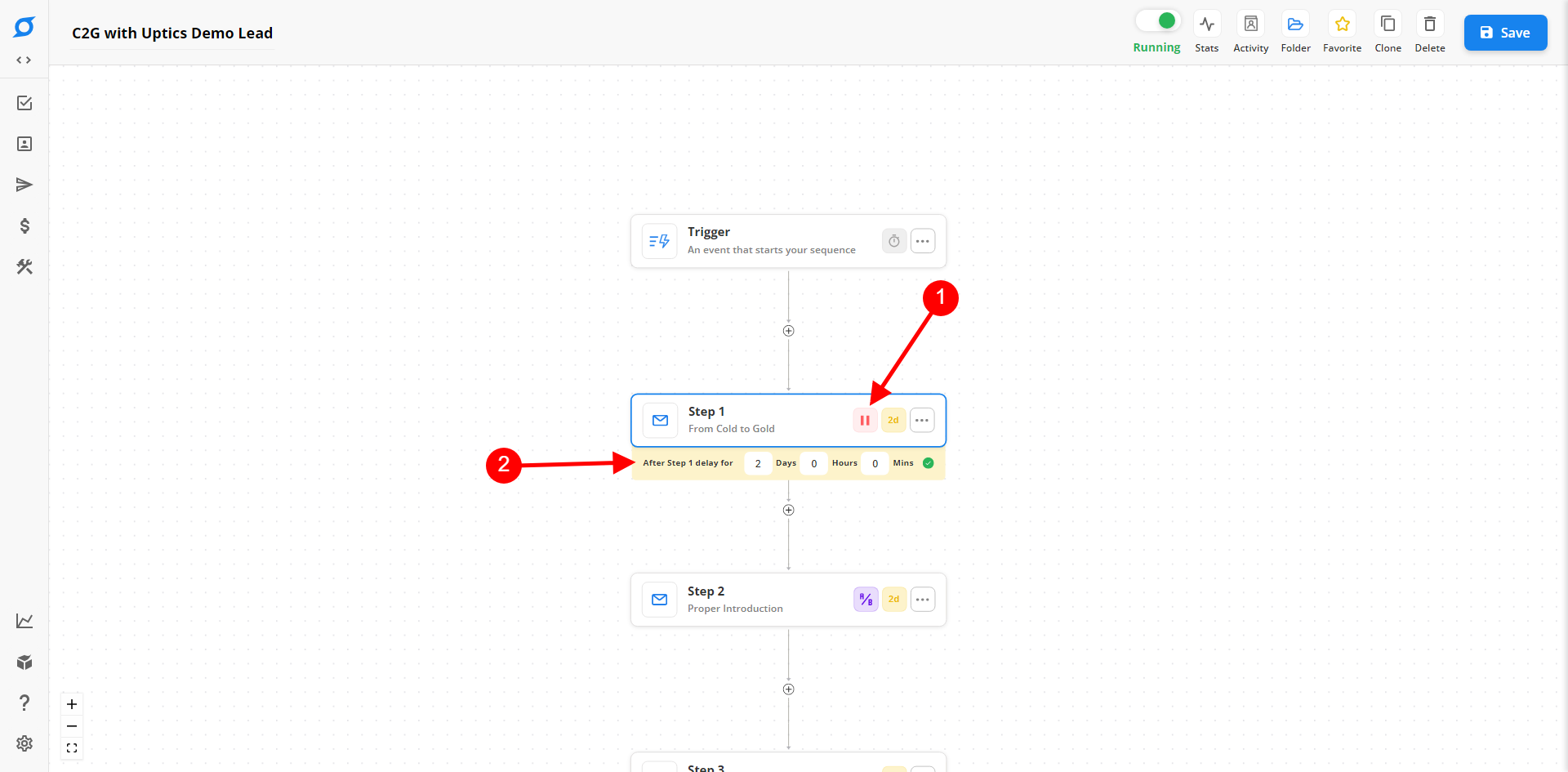
If your email account has an authorization issue or is in a 'stopped state' and needs to by reauthed with your email client provider, your sequence will not run properly. In your sequence settings, you'll see warning signs that email accounts have an issue.
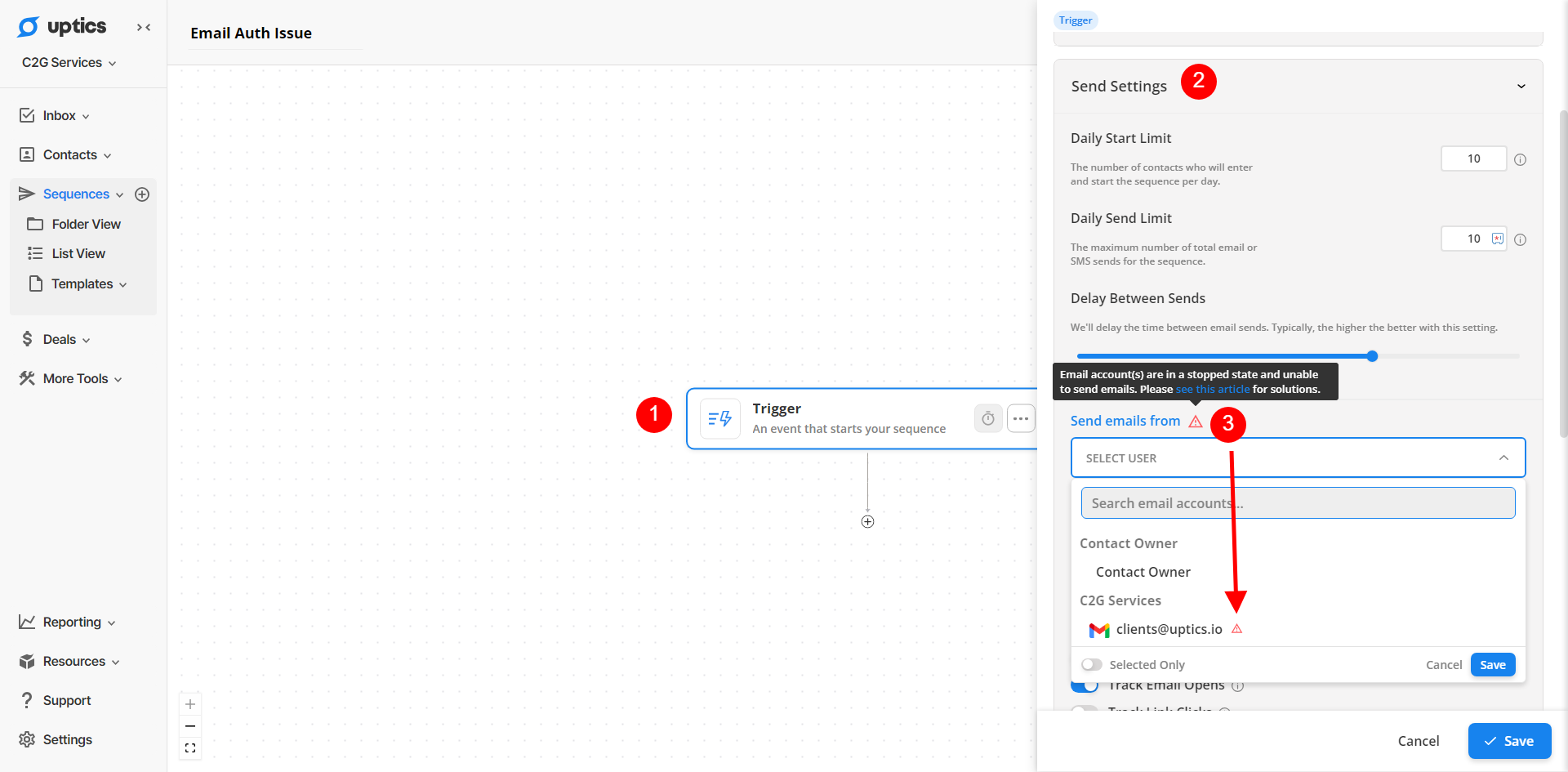
If you've checked all of these items and there's still no solution, try toggling your sequence off and then turn it back on and then give it 15-60 minutes to start operating.
After making changes to your sequence that may have been causing it not to work, after some time, try refreshing your screen and check your Sequence Stats page for any indicators of changes to the number of prospects enrolled, emails sent, tasks created, etc.
Is the sequence active?
Are there leads enrolled? Is the sequence active?
Are there leads in the "Active" tab in the contact activity?
What are the day and time settings? (Any conflicts?)
Are there inboxes selected in the sequence settings? How many?
Do any of the inboxes used in the sequence need reauthorization?
What is the daily start limit?
What is the daily email limit?
How many emails per day is it sending (use the daily "emails delivered graph in stats)?
Is there a sequence step that is causing a pause or issue with contacts continuing the sequence?
If, after waiting some time and checking the above points, things are still not acting as expected, please start a new chat inside of Uptics and 'Report a Sequence Issue' to the support team. To expidite your request, please make sure to send a screen recording or screenshots.
After gathering some details from you, we will be able to have a deeper look and assist you in getting to the bottom of the issue around your sequence not working.