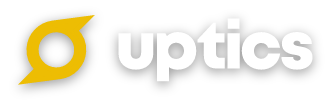Manage Users tied to your Account
If you have more than a 1 person sales team, you more than likely have more than 1 user in Uptics. To manage these users, follow the instructions below.
Sign in to your Uptics account and proceed to your Settings inside your Profile Icon in the bottom left of the screen.
Proceed to your Admin Settings > Users.
While on the Users tab, you may (a) edit the name and information tied to any user, (b) delete the user, or (c) move the toggle on the left side of the screen to make the user's status active or inactive.
You have the option to view all users or users as per their status under each tab 'All', 'Active', 'Inactive'.
You also have the option to manage Contact Record Access (i.e who can view the People, Companies, Deals records owned by others). You can adjust this by just turning the respective toggles 'ON' or 'OFF' on the popout that appears when you click the 'Edit' option under the 'Action' column.
Deleting a User will adjust your next billing cycle and calculate a prorated amount on your next invoice.
If you are looking at adding more users to your account, steps for that can be found here!