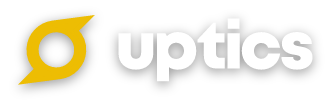If you are currently in a free trial of Uptics, there will come a point in time when you will want to take full advantage of the features and benefits our platform provides.
Upgrading to a paid subscription is quite simple and can be completed with a few clicks of your mouse from your Plan & Billing page.
To upgrade to a paid subscription in Uptics:
While logged into Uptics, proceed to click the Settings icon in the bottom left-hand corner of the screen and select Plan & Billing under the Admin Settings section.
Once you are on the Plan & Billing (Subscription) page, confirm your subscription by expanding the Plans (1), selecting a billing frequency (2), selecting your plan type (3), and clicking 'Subscribe' (4). The pricing for each plan will depend on the usage-based metrics you have used and connected during your trial, and to see specifics on each plan, click the link under Plan & Billing to See All Plans & Features.
By clicking subscribe, if you haven't already added your payment method, you will be prompted to add a payment method. Proceed to the 'Payment Method' section shown below, add in the required details, press the blue 'Save' button, and your payment information will be saved.
Follow the same steps above, with the exception of re-adding your payment method, to upgrade or downgrade to any other plan in the future.
On selecting a plan and pressing the 'Confirm' button, your account will be switched to the newly selected plan.