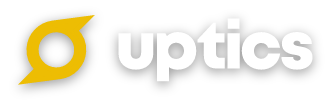Forgot your password? No worries! If you have been logged out of your Uptics Account and cannot remember your password, you can simply reset it by following the steps below.
To change your current password while logged in:
You can simply change your password while logged in to your Uptics Account by going to your profile icon in the bottom left-hand corner of the screen and clicking on Settings > Profile & Preferences > Change your Password (under 'My Profile').

To reset a forgotten password:
Proceed to https://app.uptics.io/forgot-password
Enter in the email address you use to log into the system
Select the 'Submit' button
Click on the blue 'Reset Password' button inside the email you received

Enter your new password twice (Please note: you must meet all of the password conditions, denoted by a green checkmark.)
Hit the blue 'Login' button to finish the password reset and bring you back to the Login Page