With team inboxes you create custom team views for task management in Uptics. This is very useful for allowing your users to manage tasks across different email accounts, phone numbers, or any other task that is created in Uptics.
Click "Add Team"
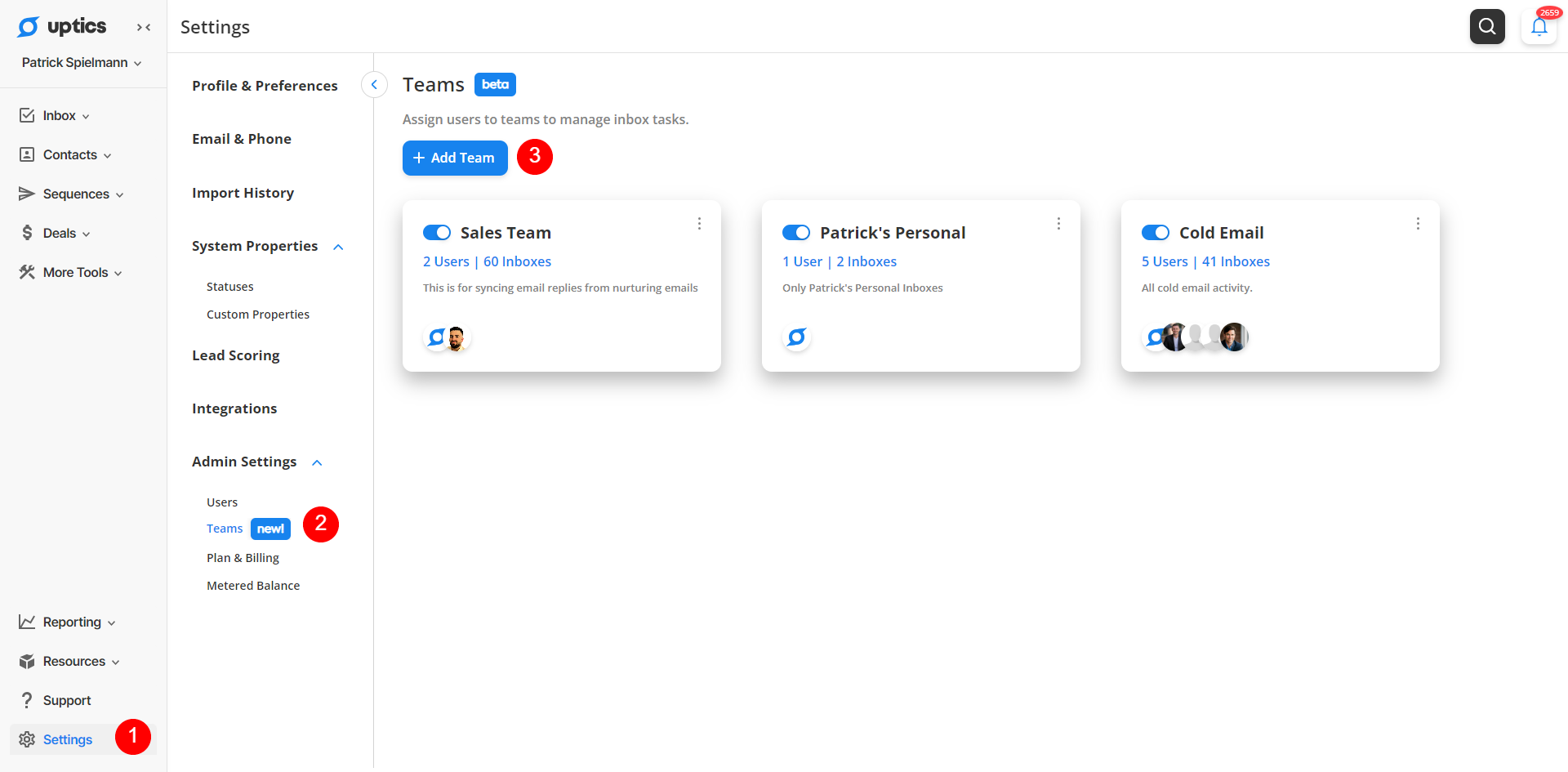
You can assign Users, Email Accounts, and Phone Numbers to a team.
Select which task types you want to sync for that team inbox.
Click Save and your team inbox will be displayed in your Teams
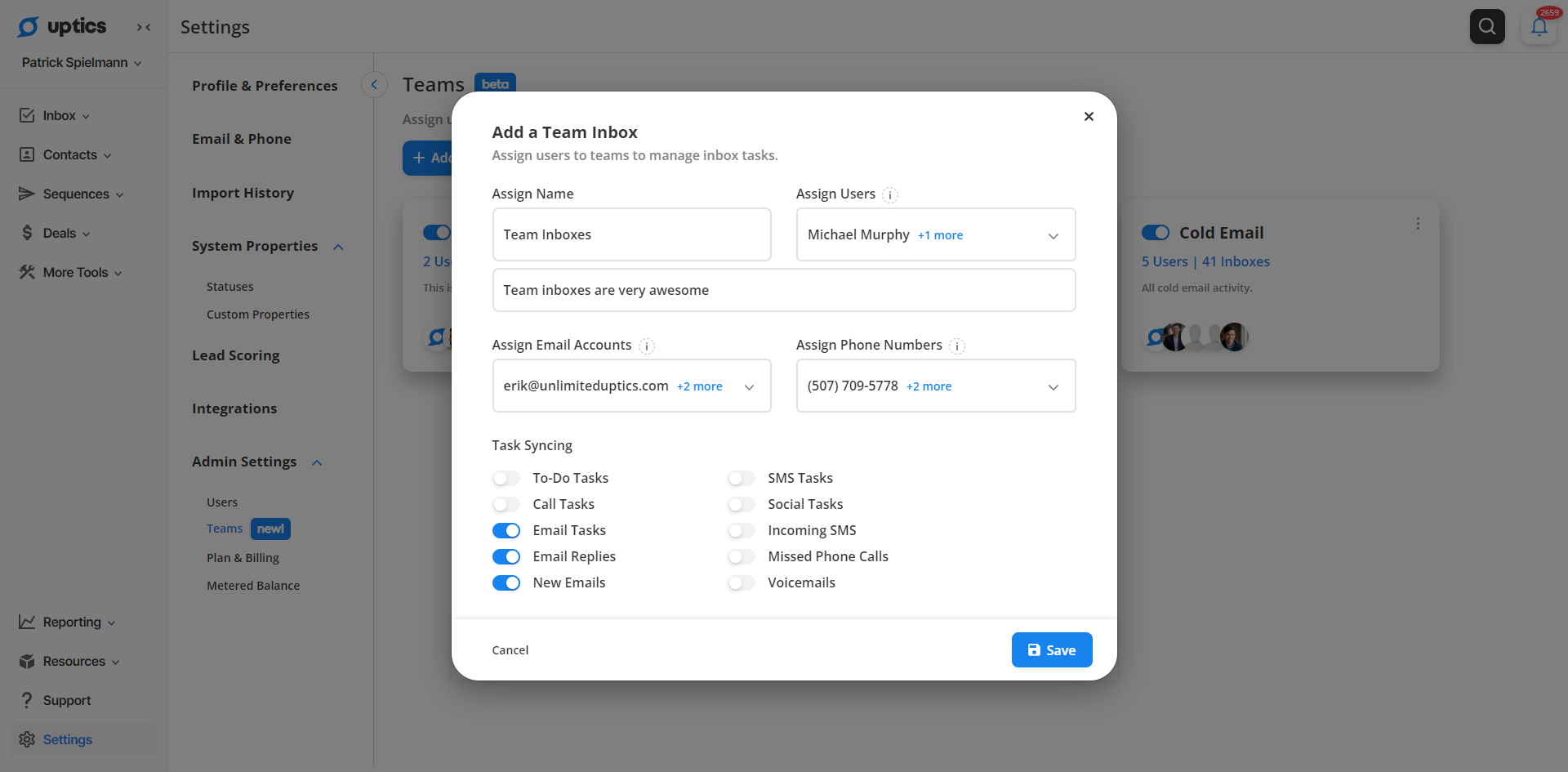
Apply a Team Filter (or any other filters)
Save any Smartlists for quick access in the Smartlist organization menu
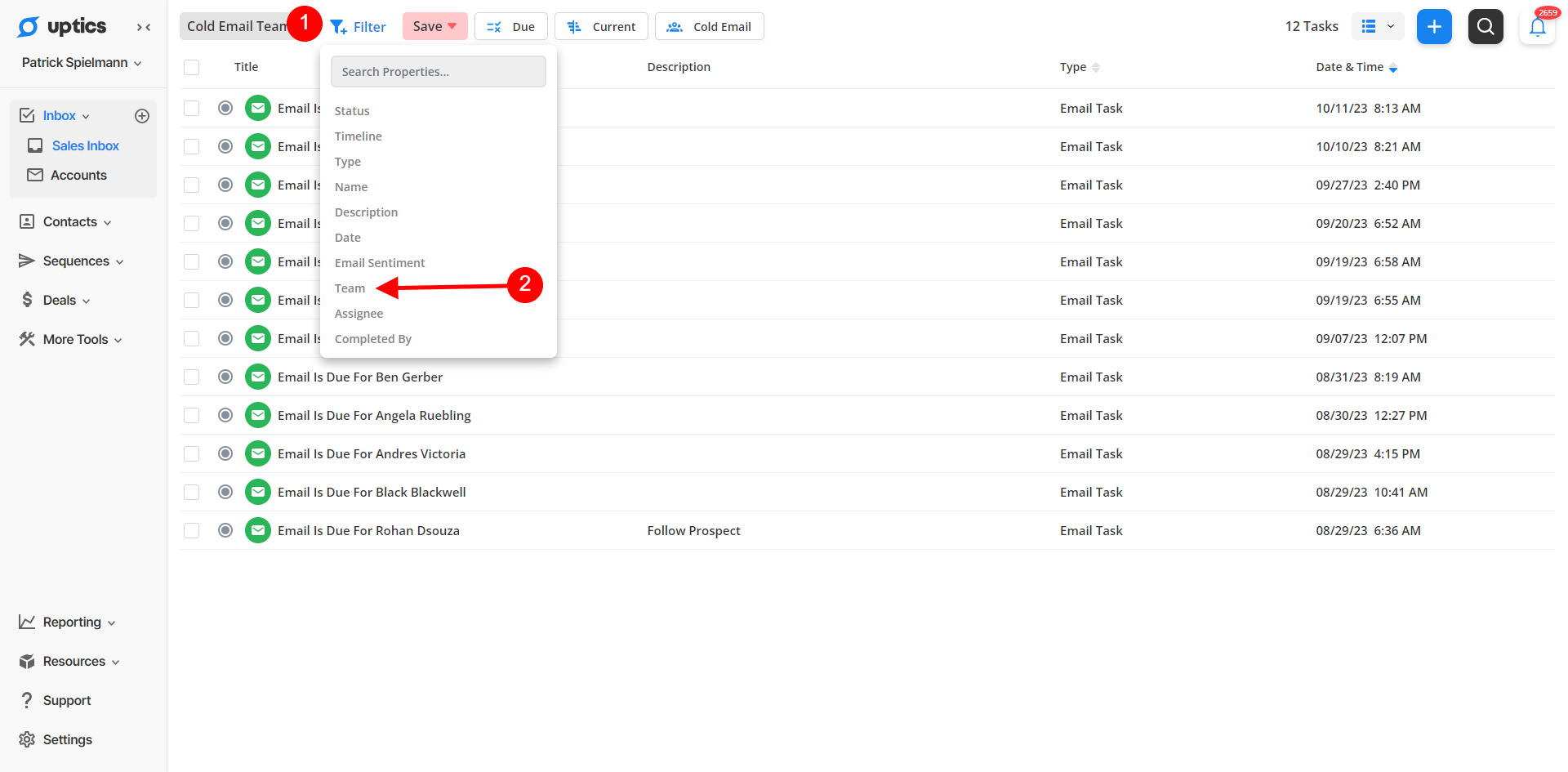
Congrats, you're now all setup to use team inboxes!
For team inboxes to work properly always make sure that:
Your Team inbox is active in your settings.
The proper users are assigned to the team inbox.
The proper email accounts are assigned to the team inbox.
The proper phone numbers are assigned to the team inbox.
You have added a filter in the Inbox, for the team tasks you'd like to see.