To connect your Gmail inbox to the email warming (WarmUp) functionality inside Uptics, you'll need to connect your inbox using your SMTP/IMAP credentials along with an App Password.
Only your WarmUp emails will be sent via SMTP/IMAP. When you send regular emails with your Gmail Account we use the Google API.
Follow instructions in this Google Article to turn on 2-factor authentication for your entire Google Workspace.
Users connecting their email inboxes, will then need to turn on 2-step verification for their email inboxes.
To connect a Google Account with SMTP/IMAP for email warmup, an App Password is required.
Visit this URL: https://myaccount.google.com/apppasswords
Enter: "Uptics" as the app name
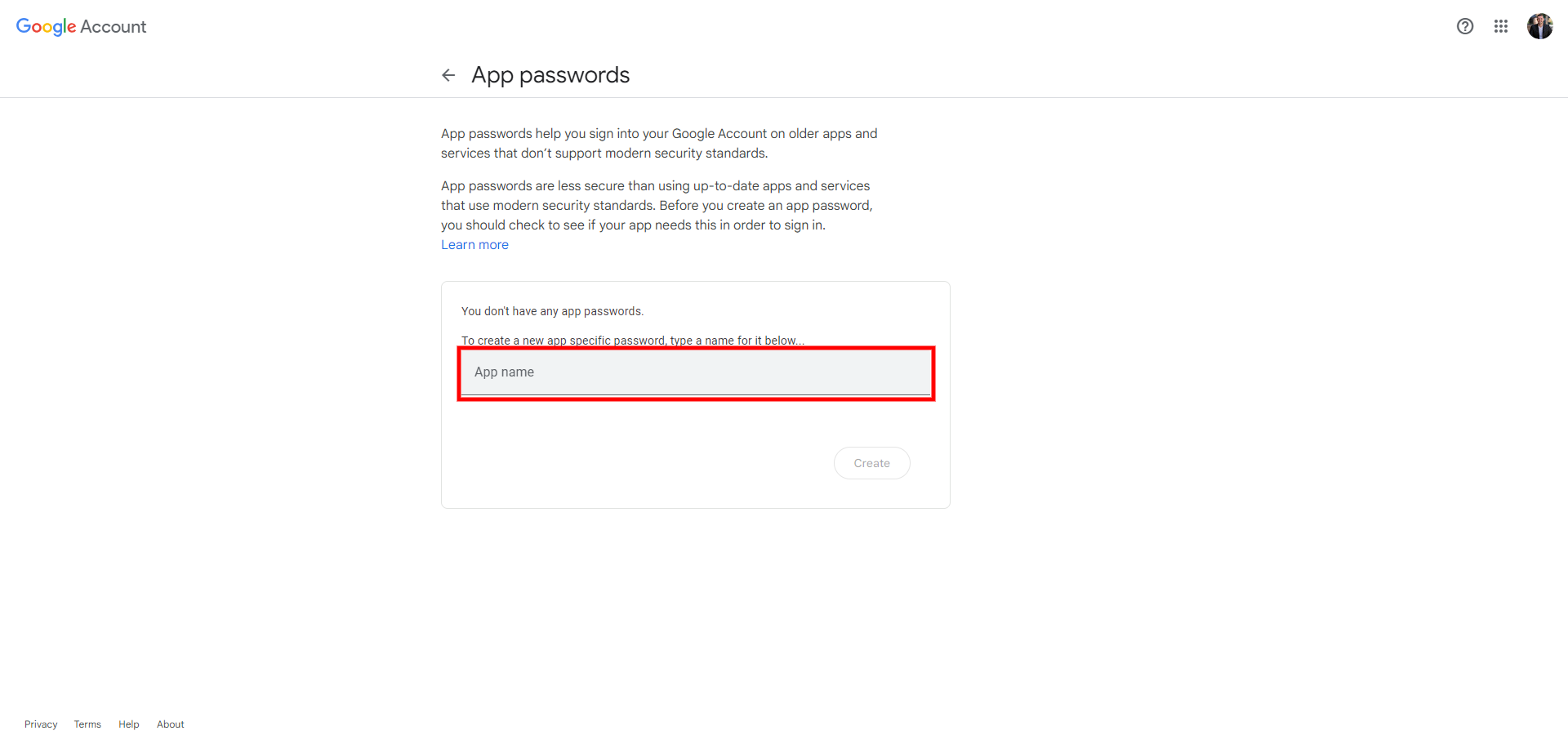
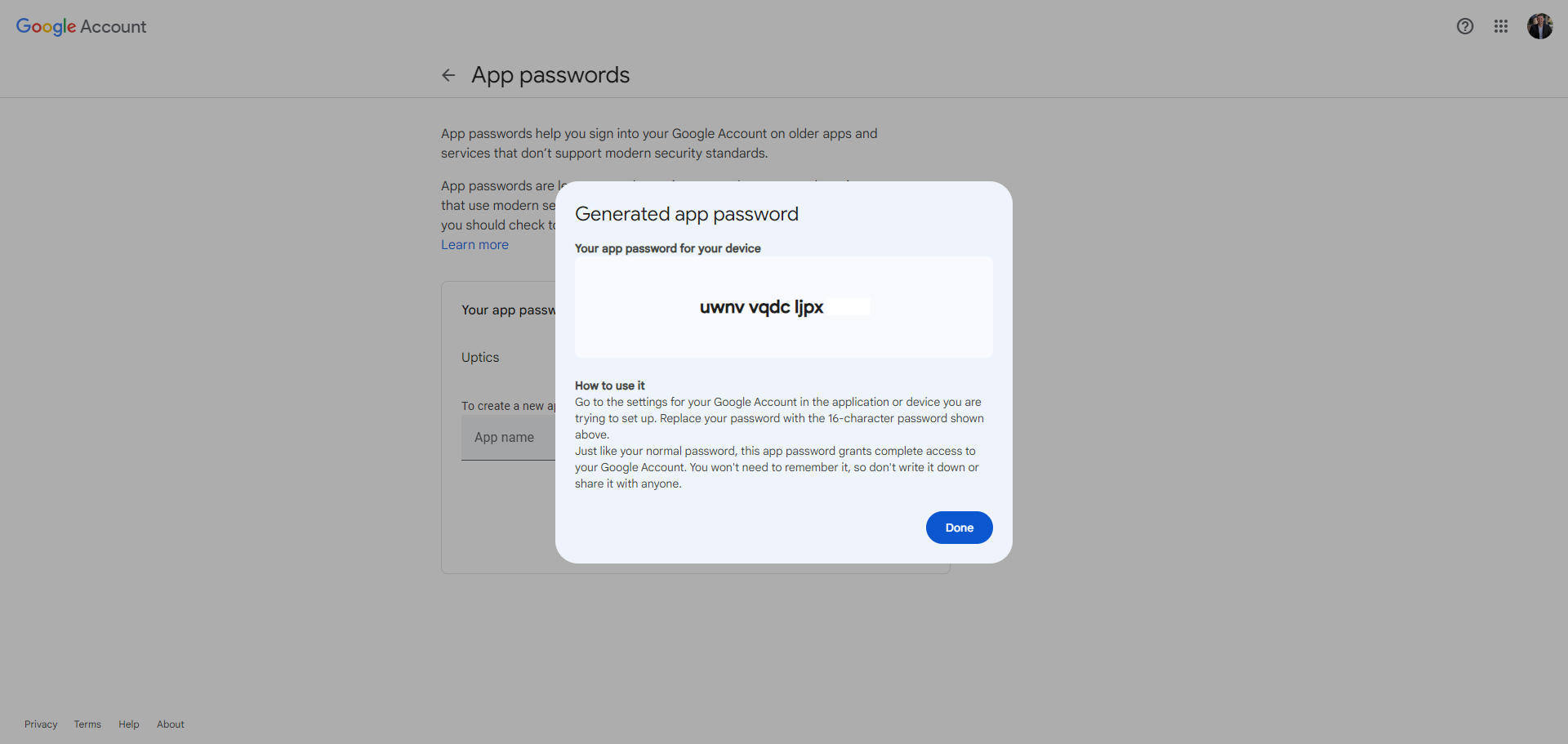
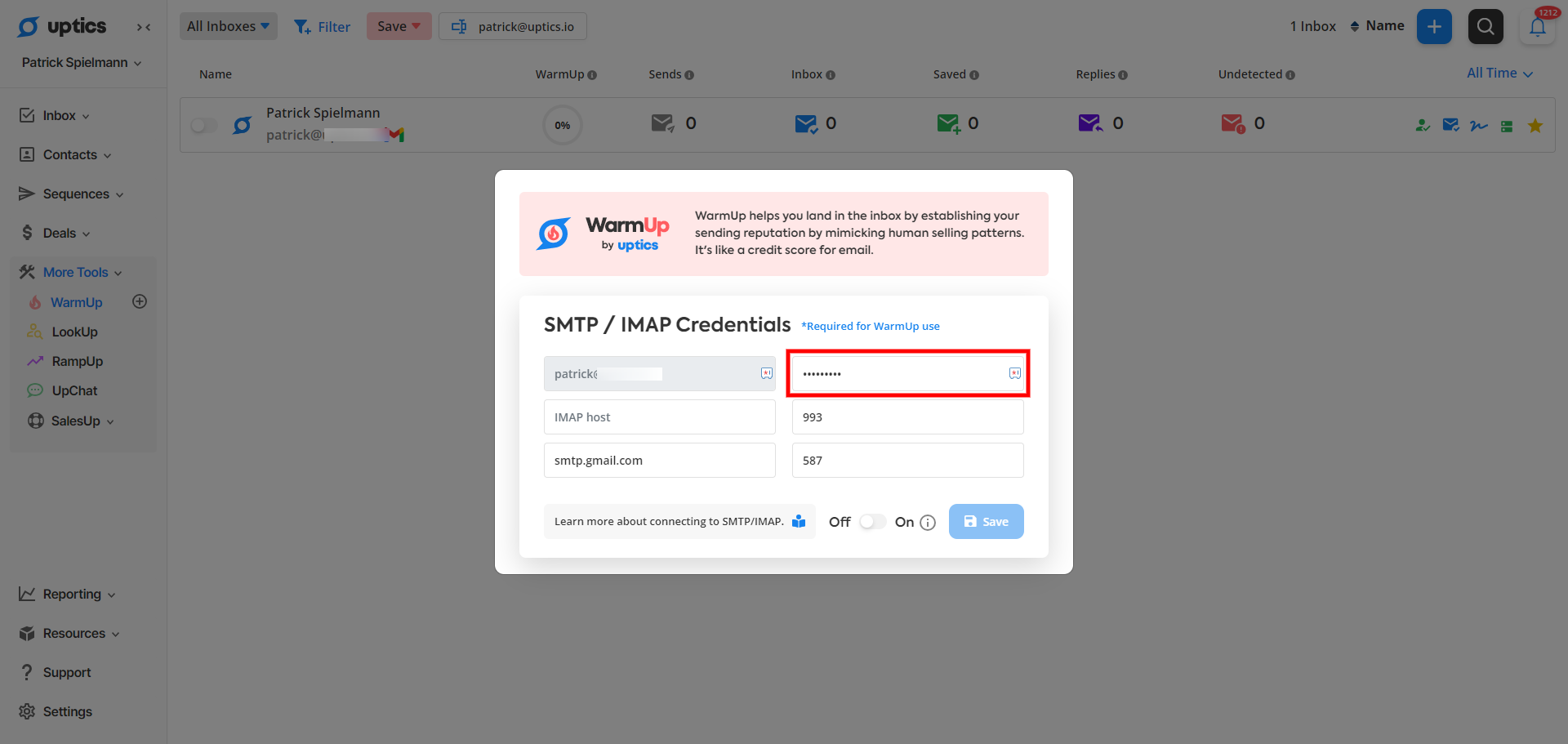
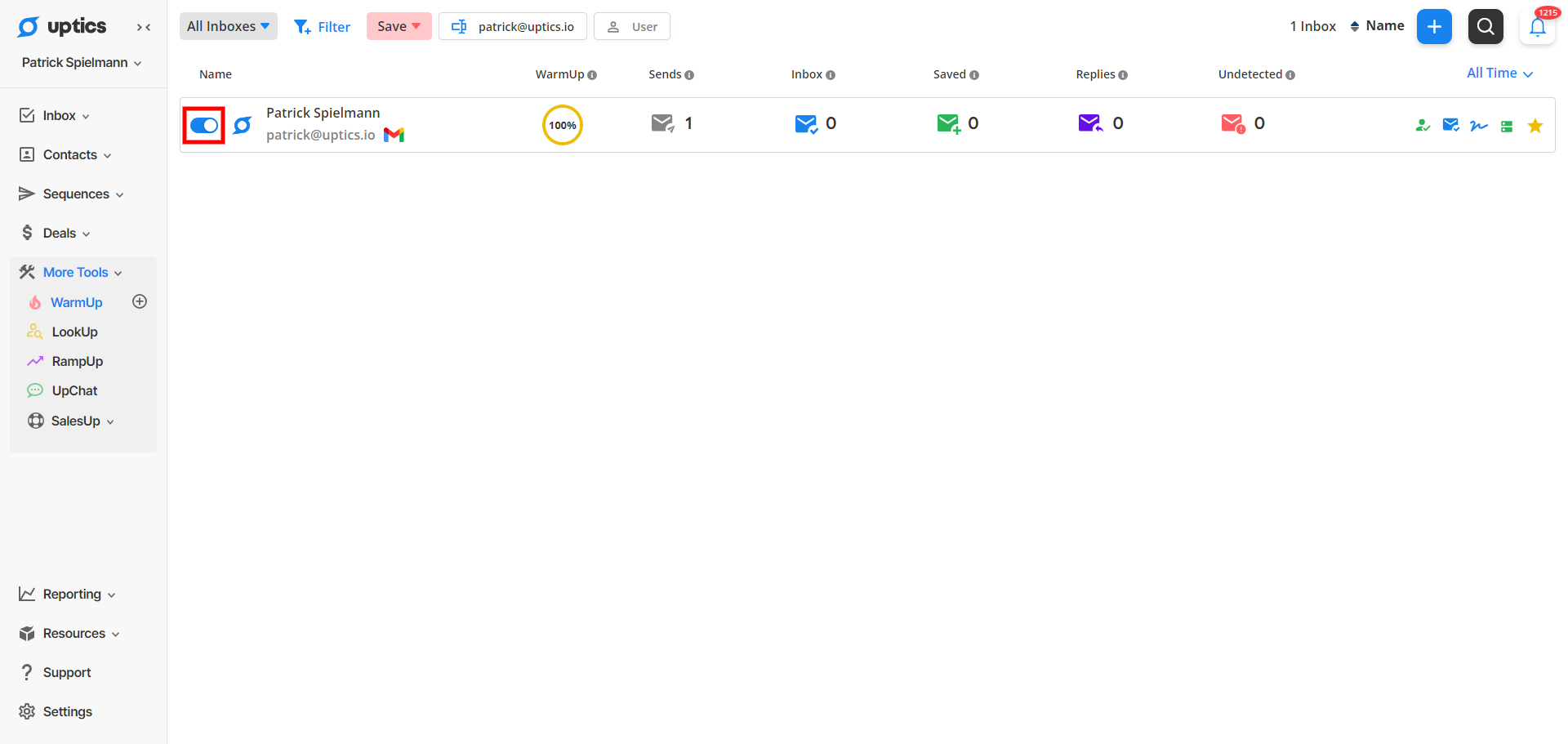
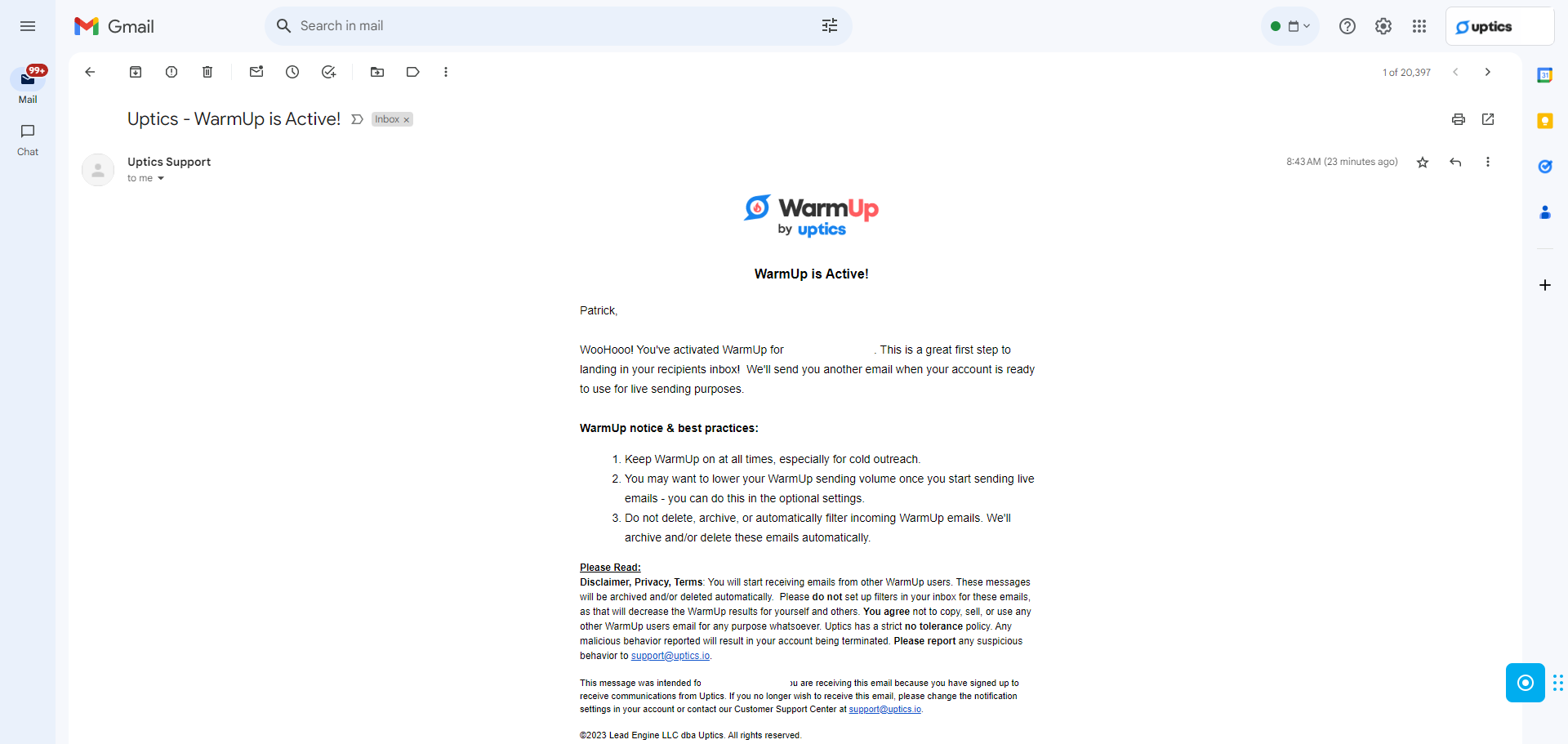
Congrats, your email is now warming!
To get your SMTP/IMAP information, you will need to contact your email provider or IT department. This information can vary depending on the email service or software you are using, so it's important to get the correct information for your specific email account.
For some provider-specific instructions, you may click the links below to access their support resources regarding the credentials and enabling SMTP/IMAP.