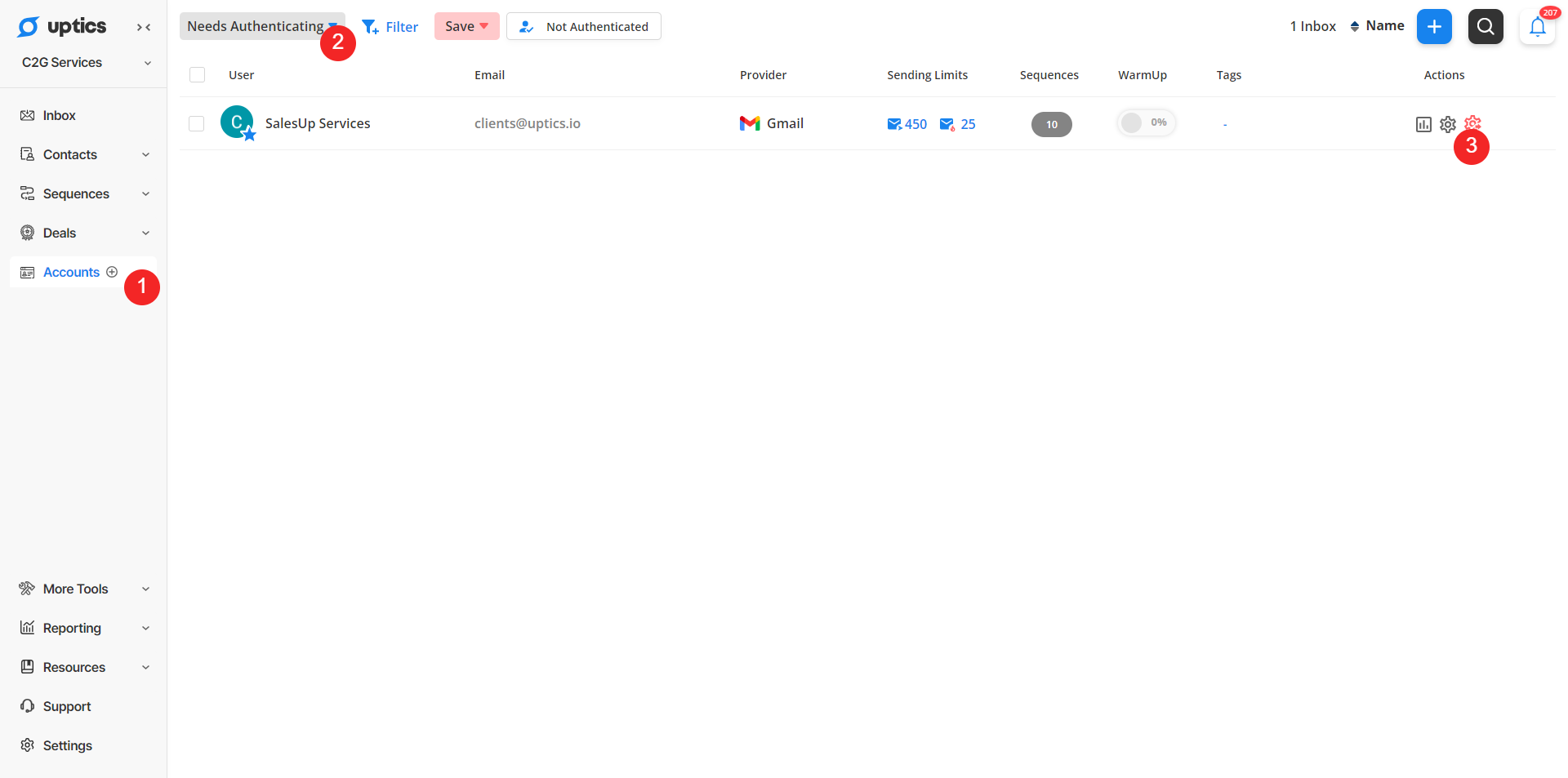Reauthenticating your inboxes inside of Uptics can be done from your Email Accounts List Page.
If you change the password to log into your email client provider, Uptics will recognize this and prompt a reauthentication for the affected inbox.
In other instances, if you are facing some syncing issues, you may force a reauthentication to re-establish the connection. Think of this as being similar to if you have a Google or Microsoft account that you get signed out of in your browser.
To reauthenticate, simply go to your Accounts page, filter for needs re-authenticating, click on the 'Reauthenticate' icon to the right of your inbox(es), as shown below, and follow the on-screen prompts to complete the authentication!
While following the prompts, simply enter in the email address you are re-authenticating, enter in the password you would use to log into that email address through the email provider, and confirm any two-factor authentication that you may have set up with that inbox.
For Outlook accounts (in Outlook), while performing the re-authentication, please ensure that you are logged out of any previous accounts during the procedure.